Moving files to and from your Forex VPS can be troublesome. Many people use online transfer services such as FTP programs or Dropbox to transfer their files, the problem with these methods? The both require you to install additional 3rd-party programs just to transfer your files, but there is much simpler way to do it. Using RDP (Remote Desktop Program) you can move your files freely between your Forex VPS and any computer. Let's start with our tutorial then:
-
Launch RDP (Remote Desktop Program) and click on [Show Options] (alternatively press left [ALT]+[O] keys).
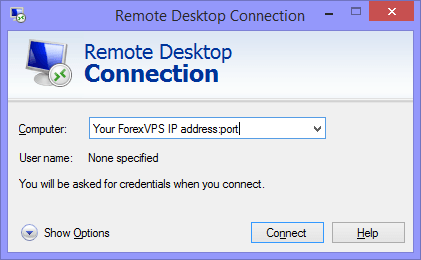
-
Go to [Local Resources] tab and click on [More...] button under Local devices and resources section.
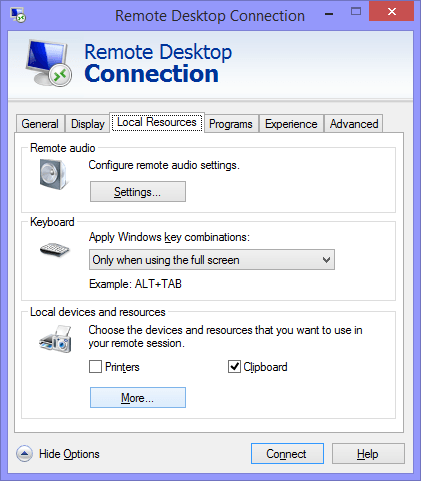
-
In this window you will find all of the available drives on your computer that can connect to your Forex VPS. Select a drive(s) that you want to share with your Forex VPS. After that click [OK] and [Connect].
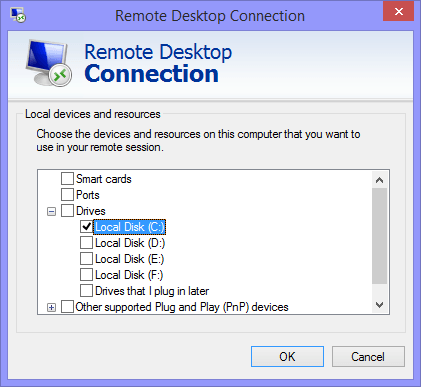
-
Once you have connected, go to [My Computer] on your Forex VPS System, there you should be able find the drive(s) that you have selected and you can start transferring your files. That's all!